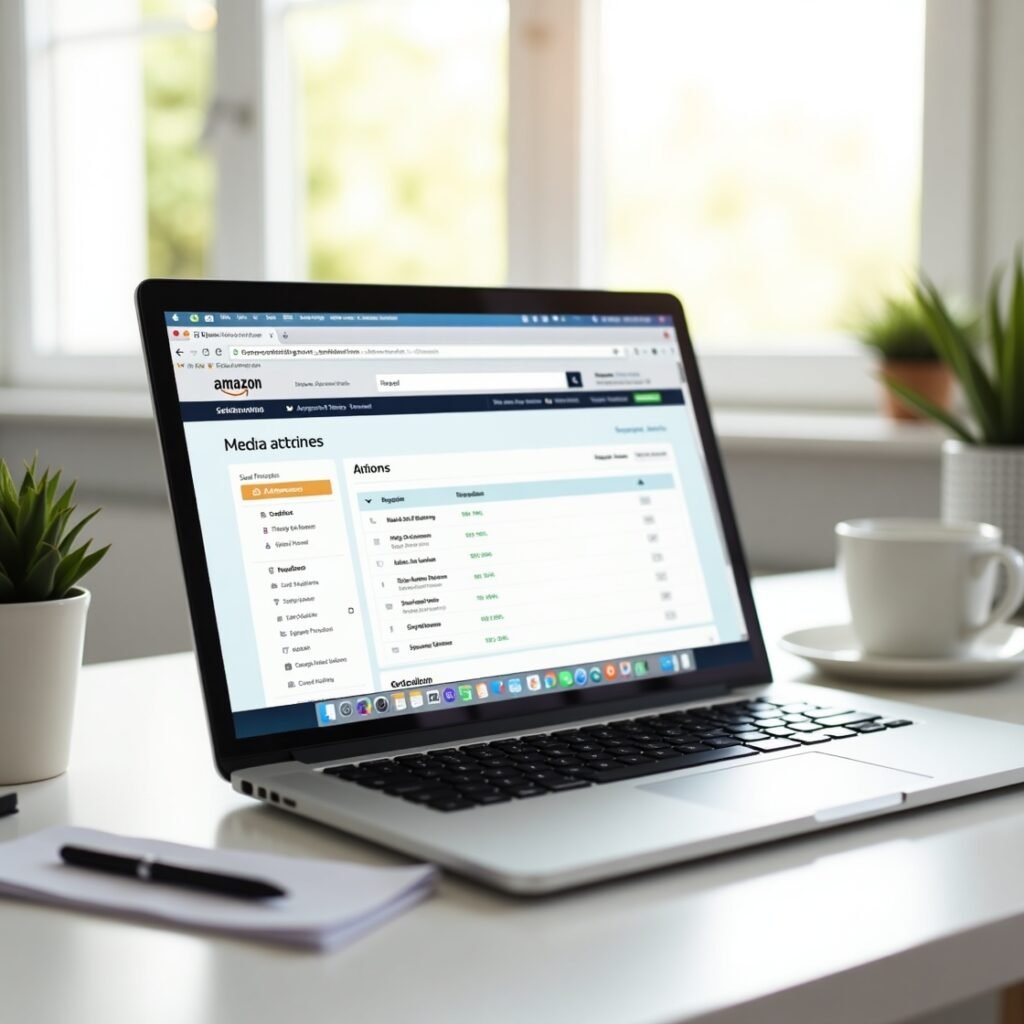– by Media Mosiac – Best Digital Marketing of Srinagar
So, you’ve got a product — maybe something handmade, maybe a trending item — and you’re ready to sell it on Amazon.But when you open the Amazon Seller Central dashboard… it all looks confusing, right?Don’t worry — we’re breaking it down for you step-by-step.
If you’re a seller from Srinagar or anywhere across India, this guide will make sure your product goes live the right way — without stress.
Step 1: Product Listing – Click “Click here toAdd Products”
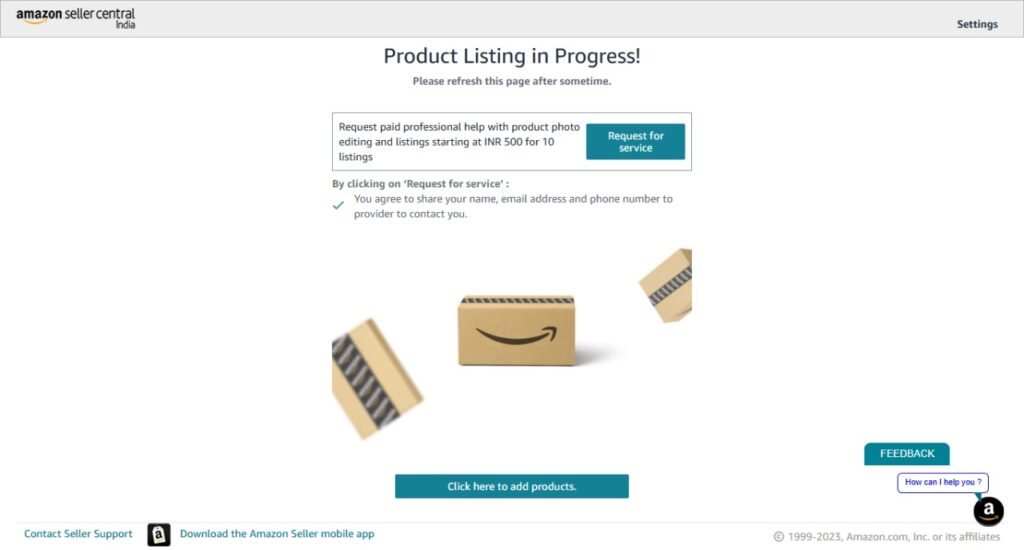
Once you’ve created a seller account on Amazon Seller Central, go to:Inventory → Add ProductsYou’ll see a clear option that says “Click here to add products.”
This is your entry point into the Amazon marketplace.💡 Pro Tip: Keep your GSTIN, PAN, and product images ready before starting.
Step 2: List Your Products – Use the Blank Form or Amazon’s Search
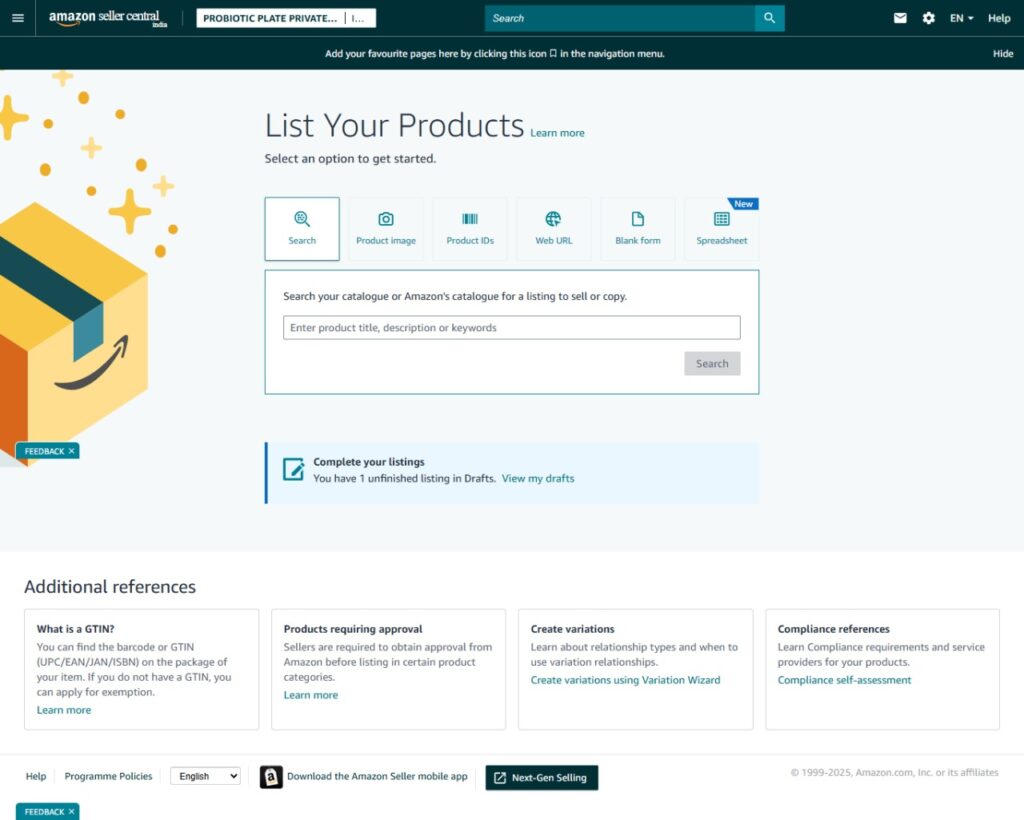
Here, you have two options:Search for your product if it’s already listed by someone else (saves time).Choose “I’m adding a product not sold on Amazon” if it’s something new or unique.Most small brands and local sellers will use the blank form to create a fresh listing.Media Mosiac Tip:
If you’re unsure which category to list under — let us help! We guide sellers from Srinagar and across India to list in the right category to increase reach and ranking.
✅ Step 3: Product Identity – Add Core Details
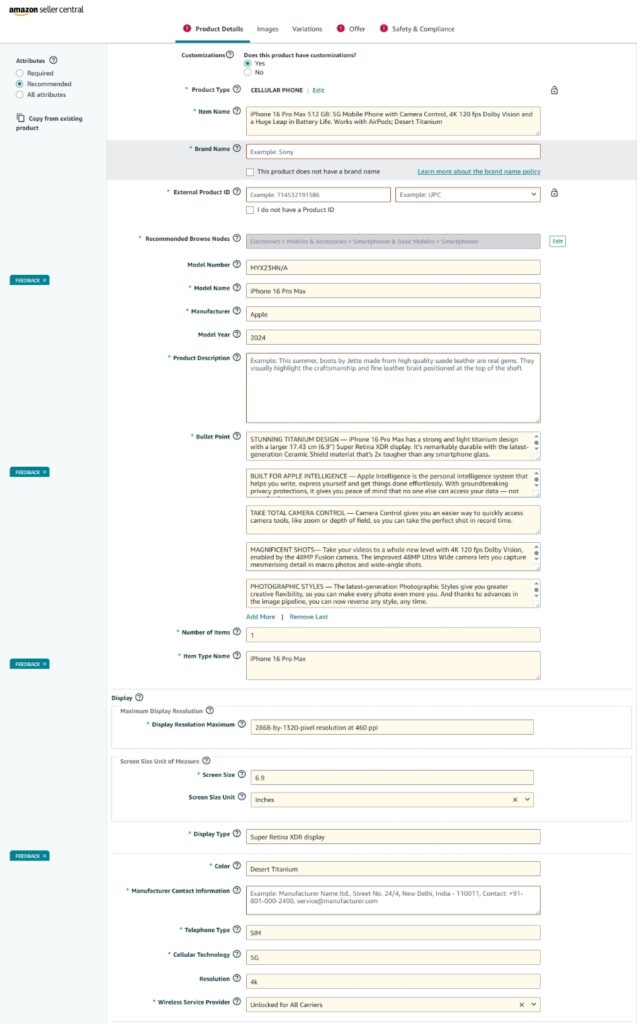
Now you’ll enter basic product info:
Product NameBrand NameManufacturer DetailsProduct ID (UPC, EAN, or leave blank if not available)📝 If your product is new to Amazon, you’ll need to register the brand/product first. Amazon may take a few hours or days to approve it.This step is crucial — it decides how your product appears in search results.
Step 4: Upload Product Images
Amazon asks for minimum 2 images, but you must follow the rules:White backgroundClear product visibilityMinimum 1000×1000 pixelsInclude:Front and back viewsClose-up shotsLifestyle shots (someone using the product)📸 Need help with visuals? Media Mosiac offers affordable product photography services for local sellers.
Step 5: Add Bullet Points and Product Description
This is what sells your product.Keep your bullet points short, benefit-driven, and keyword-rich.
In the description, write a natural explanation of what the product is, why it’s useful, and what makes it better than others.✍️ Media Mosiac has a skilled copywriting team that creates SEO-optimized, Amazon-approved listings that rank and convert.
Step 6: Shipping Settings and Final Submit
Choose how you want to ship:FBA (Fulfilled by Amazon) – Amazon handles storage, packaging, delivery.FBM (Fulfilled by Merchant) – You handle delivery.Once everything’s filled, click “Save and Finish.”
Your product is now under review or goes live immediately depending on category.
Step 7: Upload Product Creatives & Images
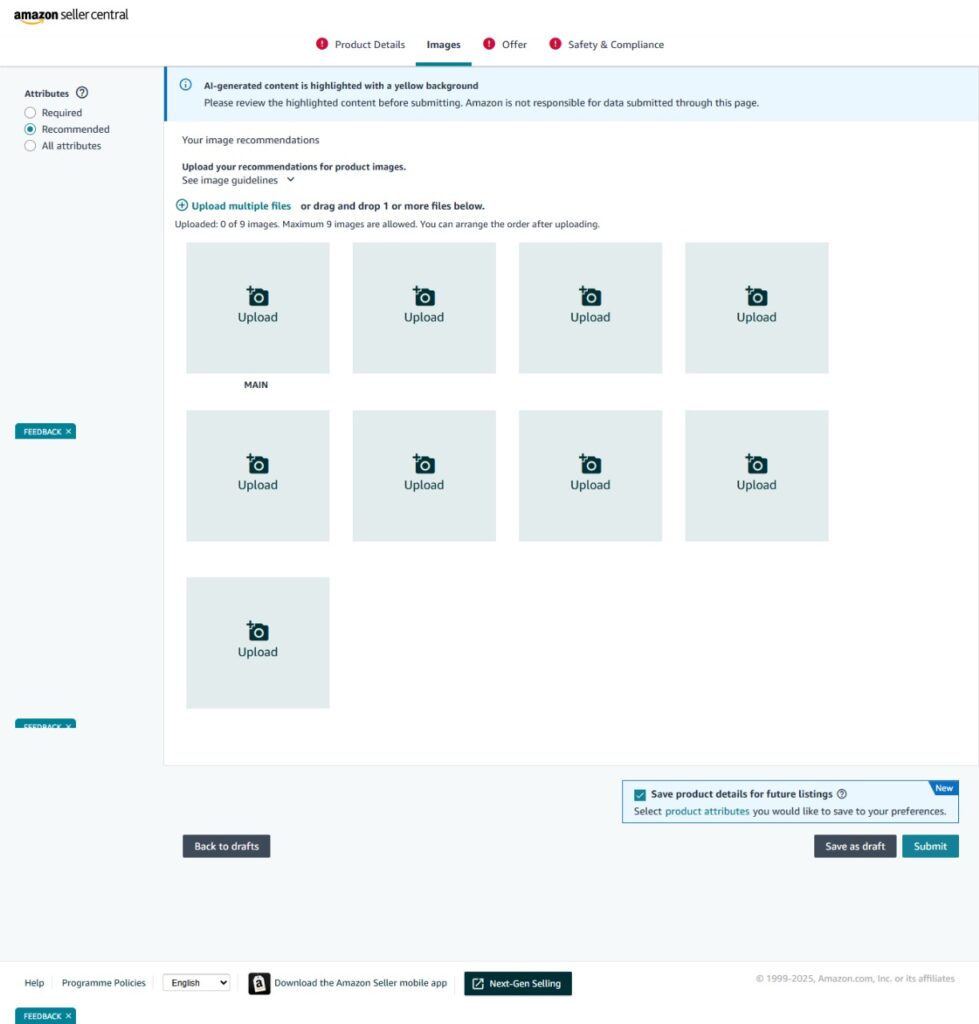
Now it’s time to show your product to the world!Amazon gives you the option to upload up to 9 images per product, and your main image is what makes people click. This step can literally make or break your sale.Here’s what you should include:
🔹 Main Product Image:
White backgroundHigh-resolution (at least 1000×1000 pixels)Only the product — no logos, watermarks, or text
🔹 Additional Creatives:
Lifestyle Images – show the product being usedClose-up Images – highlight features and texturesPackaging Photos – help customers see what they’re gettingSize comparison or infographics – to build trust🛠️ Media Mosiac helps you create these images professionally!
We provide:Product photo shoots (especially for local Srinagar brands)Clean white background shotsCreative lifestyle mockupsBranded infographics for AmazonWhether you’re selling shawls, skincare, gadgets, or handmade crafts, your images must build trust at first glance.
Step 8: Offer – Pricing, SKU, and Measurements
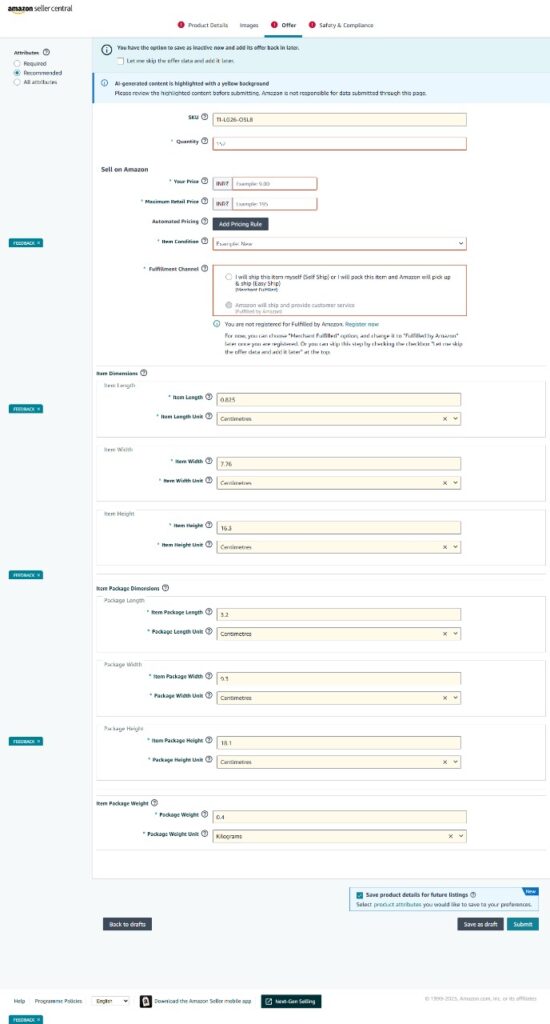
This is where you set the offer details:SKU (Stock Keeping Unit) – your internal product codeMRP & Offer PriceQuantity in stockPackage Dimensions & WeightMake sure your pricing is competitive but leaves room for profit.📦 Media Mosiac can help you set smart pricing strategies and offer optimization that ranks well and converts.
Step 9: Safety and Compliance – Add Legal Info
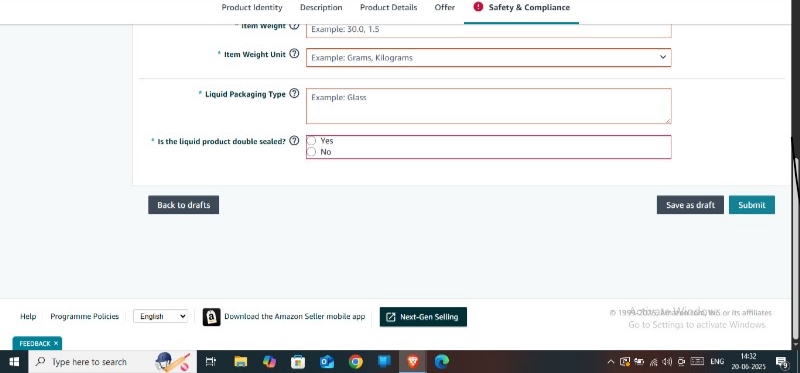
This is mandatory for most categories, especially if you’re selling:FoodBeauty & personal careElectronicsToysYou’ll need to mention:Allergy warningsPrecautionary labelsExpiry dateStorage temperatureCertifications (if any)Amazon uses this to ensure your product is legally compliant and safe for customers.
Step 10: Final Submit
Once everything’s filled, click “Save and Finish.”
Your product is now under review or goes live immediately depending on category.
Final Thoughts
Listing your product on Amazon is not hard — but doing it the right way matters.From Srinagar shawls to homegrown skincare brands, many sellers struggle because they:Choose the wrong categoryWrite poor descriptionsMiss safety infoUpload low-quality photosThat’s where Media Mosiac comes in.We’re the best digital marketing agency in Srinagar, and we help sellers:List their products the right wayOptimize for Amazon SEOCreate visuals and descriptions that attract real customers
📞 Ready to Start Selling the Smart Way?
📍 Iram Tower, Opp Police Headquarters, Karan Nagar, 190010
📧 Email: operation@mediamosaic.com
📱 Phone: +91 98101 22333
🌐 List your product with us
📲 Instagram | Facebook | LinkedIn